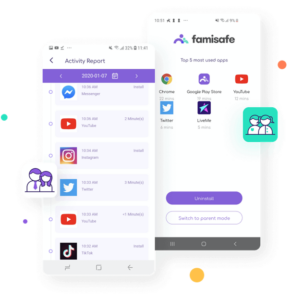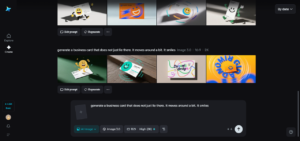Last updated on July 7, 2020
What is the Stafftimer app?
Staff Timer app is one of the best time tracking tool for MacOS and Windows. It uses AI to monitor employees work activities and get a hold of billable and non-billable hours. Its user interface is easy on the eyes and simple to use. Just create a project and task within the project and start with time clock app.
Prominent Features
Here are some of the key features of Stafftimer app:
- Automatic time capture: this app will take screenshots after every minute so that a record of employee progress can be kept.
- Keystroke & mouse activity check how active your employees are on their desktops.
- Offline time tracking: Stafftimer will keep tracking the time even if for some reason the internet is not available.
- Real-time monitoring: Make up-to-date informed decisions by observing how your employees are completing their assigned tasks.
- Daily work videos: A video clip demonstrating the whole day’s activity within a minute is generated every day.
- Record and assign: Let’s employers use audio clips to assign various tasks.
- Intelligent reporting: Daily work reports help employers identify weaknesses is employee work performance, examine their output, and suggest necessary improvements.
How to SignUp & Download Stafftimer app
To get started with the stafftimer app, you need to follow a few steps.
- Go to the homepage by clicking here here.
- Click on the “Free Trial” button on the top right corner.
- Fill in the required fields and click ‘Submit’
- Check your mailbox for their verification mail, look into spam or promotions if necessary.
- Tap on the verification link to confirm and gain access to your account.
Adding the company
- Click on ‘Add Company’
- Fill your company name and the size of the team in the designated fields.
Creating the project
Now that you have created your company, its time to add a project.
- Go to ‘Projects’ tab
- Click on ‘Create a Project’
- Fill in the project and the start date.
Invite team members
- Go to the team members tab
- Click on Invite New Members
- Fill the fields.
- Ask your team members to accept your invite through their email.
Employee Sign Up
Now that you have sent the invite to your team members, its time for them to sign up.
- As soon as they receive an invitation, ask them to accept it.
- After that, a link will send them to Staff Timer’s site where they will have to fill the required fields and upload a clear headshot.
After all this process, The admin will receive a notification as soon as a team member joins the company. Now, when you are done with the above steps, you are good to go.
See Also: Employee Engagement Activities in Companies
Download & Installation
Once you download the Stafftimer app from the website, you need to follow some steps if you are a MacOS user.
- Step1: Go to system preferences.
- Step2: Click on the icon labeled Security and preferences.
- Step3: Click the privacy tab at the top, then select screen Recording from the left-hand column. Finally, check the box next to the staff time app to allow the app to capture your screen.
- Step4: Next, the Stafftimer app must be checked in ‘Accessibility’ for an average rate to work on your mack. Go to system preferences > Security and Privacy > Privacy > Accessibility and checkmark StaffTimer App.
Then restart the app after the above steps,
Note*
If by any chance you are not seeing Stafftimer app in Accessibility or screen recording, restart your Mac and try again. If it still doesn’t work, please submit a radar with Apple here using the Feedback Assistant as this is a known issue with MacOS.